Processing with Fee Saver
Through HelcimPay.js you can process with Fee Saver, passing credit card processing fees on to your customer.
Before initializing your HelcimPay.js checkout session with Helcim Fee Saver you will need to enable this service at a global level within your Helcim account to avoid errors when attempting to process payments.
Follow the instructions below and pass on your credit card processing fees through HelcimPay.js!
Confirm invoicing is set to credit card and ACH
- Log in to your Helcim account.
- Go to
All Toolsand thenSettings. - Select
ACH Bank Payment Settingsunder Payments and Plans. - Ensure
Enable ACH Bank Paymentsis toggled on.
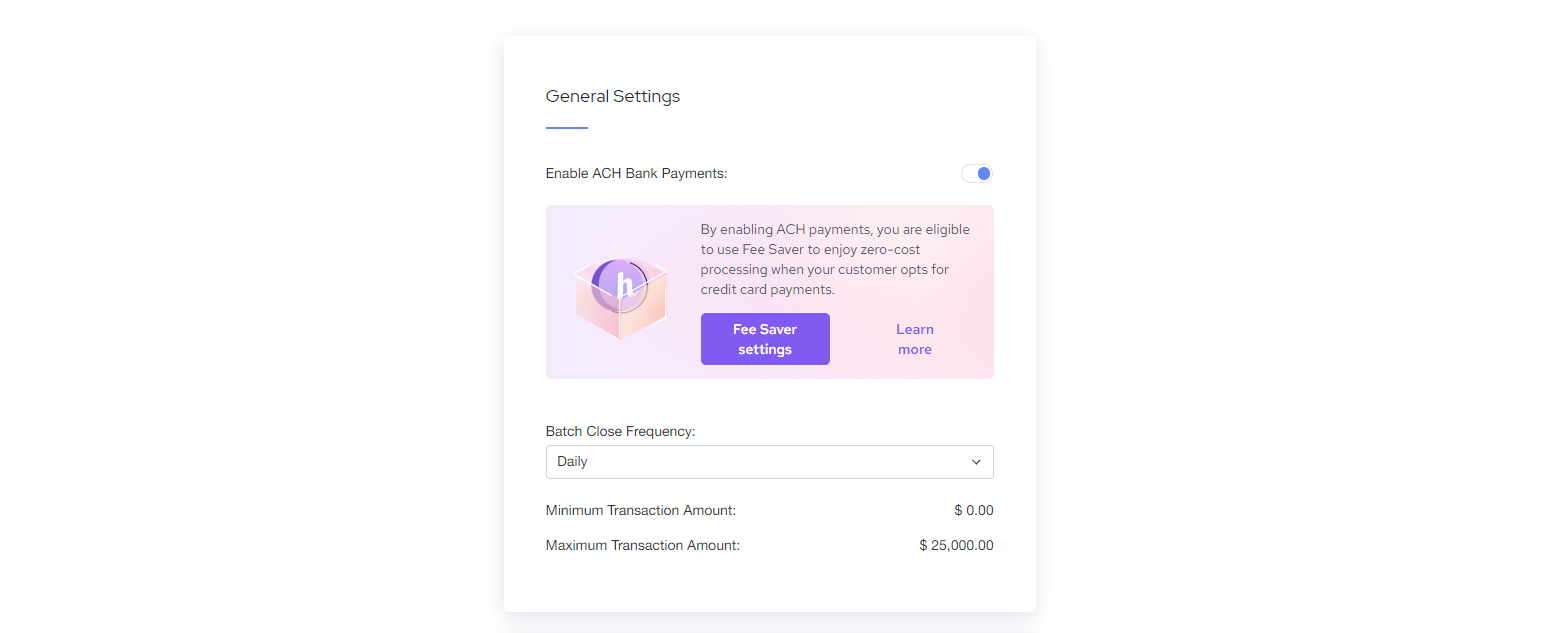
- Ensure
ACH Bank Payment Toolshas invoicing set to Credit Card and ACH Payment and is toggled on.
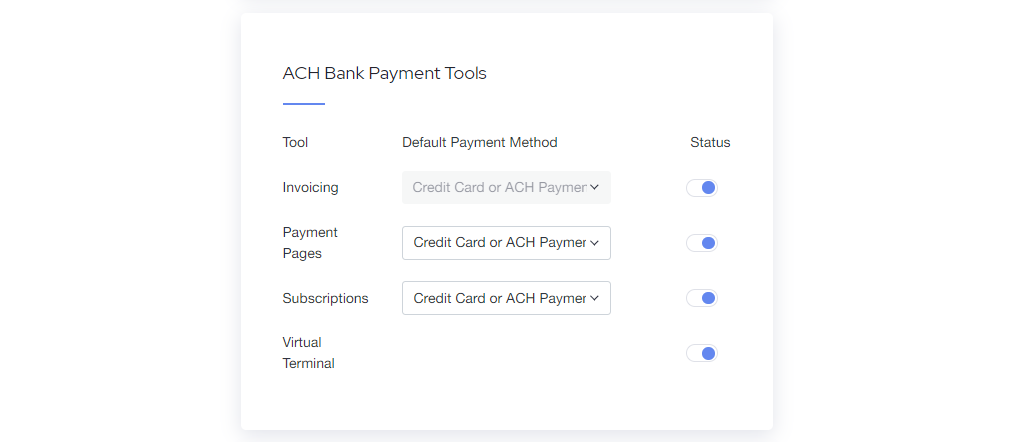
Toggle on Helcim Fee Saver
- Go to
All Toolsand thenSettings. - Select
Fee Saver Settingsunder Payments and Plans. - Toggle the Online Fee-Saver option on.
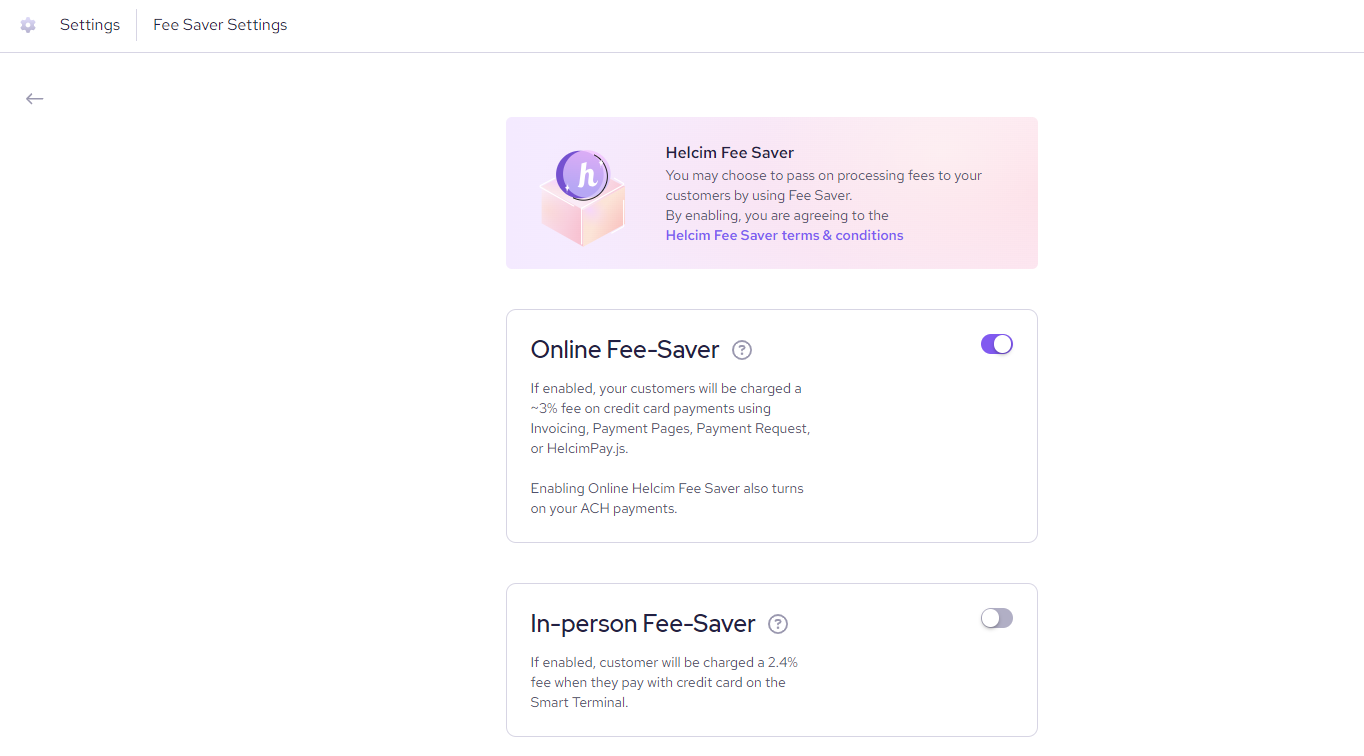
Processing with Fee Saver through HelcimPay.js
Now that your Helcim account is configured to process with Fee Saver, you will need to initialize your HelcimPay.js checkout session with the appropriate parameters. In addition to the required parameters outlined in our API Reference, you'll also need to include the hasConvenienceFee and paymentMethod parameters in the body of your request.
// Minimum required body parameters for initializing HelcimPay.js with Fee Saver
{
"paymentType": "purchase",
"amount": 100,
"currency": "CAD",
"hasConvenienceFee": 1,
"paymentMethod": "cc-ach"
}| Parameter | Type | Description |
|---|---|---|
hasConvenienceFee | number | Allows the HelcimPay.js payment modal to display the convenience fee for credit card processing, once the customer has entered in their payment details. This allows us to check the card number and ensure that fees are calculated appropriately based on whether the card is an international card or not. |
paymentMethod | string | Allows the HelcimPay.js payment modal to display both credit card and ACH bank payment options, giving customers the option to instead process through ACH payment to avoid that convenience fee. This off ramp is required when processing with Fee Saver enabled. |
Digital wallets and Helcim Fee SaverPlease note that currently Helcim Fee Saver is not compatible with digital wallets in HelcimPay.js. If Fee Saver is enabled for a checkout session with digital wallets enabled, and the customer processes with a digital wallet, standard processing fees will apply.
Updated 6 months ago