Creating a Helcim.js Configuration
Follow the instructions below to create a Helcim.js Configuration and generate your Helcim.js token.
All implementations of Helcim.js will require a Helcim.js Configuration in order to work. This allows you to control your Helcim.js settings in the back-end, through your Helcim accounts Integrations section.
You can set a transaction size minimum and maximum for Purchase transactions to deter card-testing on your checkout page, enable amount hashing or reCaptcha, and determine whether the configuration is set to test-mode or production.
Processing different transaction types Through Helcim.jsFor Helcim.js implementations where you will process different transaction types under different circumstances, you should have one Helcim.js Configuration for each payment type you intend to use, such as one for Card Purchase and one for Card Verify.
Create a new configuration
- Click on
All Tools.
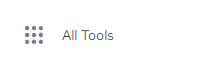
- Click on
Integrations.
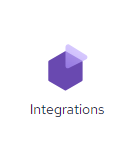
- Click on
Helcim.js Configurations.
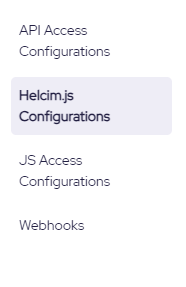
- Click on
New Configurationin the top right-hand corner to get started.

- After selecting your settings, click
Saveto create the new configuration.
After you clickSavea new Helcim.js Configuration Token and Secret Key will be generated under the Security Settings section.These values are used in your Helcim.js integration to authenticate and validate transactions processed through Helcim.js. Review our Integrating with Helcim.js documentation for more details.
General settings
You can now work through the different fields to customize your Helcim.js settings.
| Setting | Description |
|---|---|
| Active | Toggle this on to activate your Helcim.js configuration and allow processing. |
| Include XML on Response | This setting controls whether the Helcim.js response should include XML, along with the rest of the POST fields. |
| Name | Give your Helcim.js Configuration a Name for reference. |
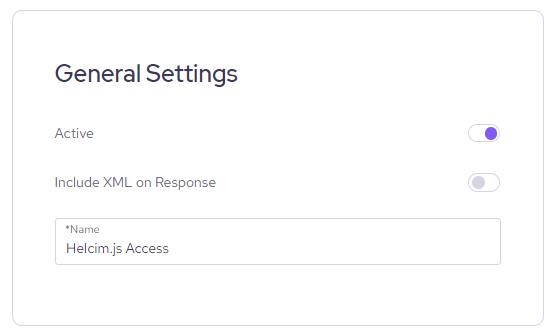
Transaction settings
| Setting | Description |
|---|---|
| Test Mode | Toggle this on to switch your Helcim.js processing to test. Transactions processed with test mode enabled will show in your Test Transactions list, accessed by selecting Payments, then clicking the drop-down next to Credit Card to switch to the test list. |
| Currency | Select the currency for your Helcim.js configuration. The available currencies will be based on the location and set-up of your Helcim account. |
| Transaction Type | Select the Transaction Type for your configuration. |
| Terminal | Select the processing Terminal that should be used for transactions. Most Helcim merchants will only have one processing terminal, however merchants with multiple Helcim merchant accounts should select the processing terminal for the merchant account they would like to process through. |
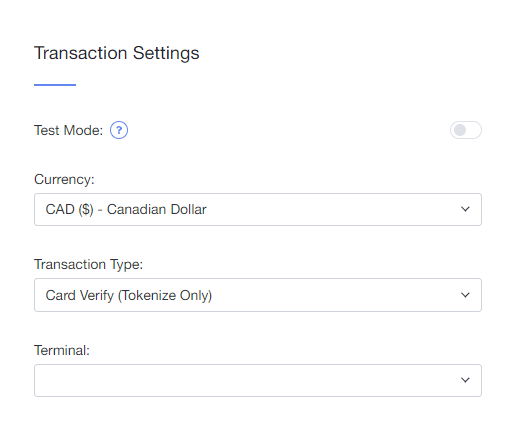
Developer test accountsWhen combining Helcim.js with the Payment API for processing Purchase or Capture transactions, we recommend testing with a developer test account. This will ensure transactions processed through the Payment API are also test transactions.
More information on test accounts can be found here.
Security settings
| Setting | Description |
|---|---|
| Enforce Hashing | Toggle on Enforce Hashing when using Helcim.js to process Purchase transactions, to determine whether amount hashing is required for transactions. Please review our Utilizing Amount Hashing documentation for more information. |
| Minimum Amount | Set a Minimum Amount to determine the minimum transaction amount that can be processed through your Helcim.js configuration. Setting a minimum amount helps to prevent card testing on your website or checkout page, however this setting is only valid for Purchase and Pre-Authorization transaction types. |
| Maximum Amount | Set a Maximum Amount to determine the to maximum Purchase or Pre-Authorization transaction amount that can be processed through your Helcim.js configuration. By default your maximum amount will be set to 0.00 which is no limit. |
| Require Captcha | Toggle Require Captcha to enabled Google reCaptcha V3 for transactions processed through your Helcim.js configuration. Additional code will need to be added for this to work correctly and you should review our Enabling reCaptcha for Helcim.js documentation for more details. |
| Captcha Score Threshold | Set the Captcha Score Threshold for your Helcim.js configuration. This is the minimum captcha score a transaction must pass before the transaction is allowed to process. A score of 1.0 is likely a very good transaction and a score of 0.0 is very likely a bot. The higher the score, the stricter the threshold. |
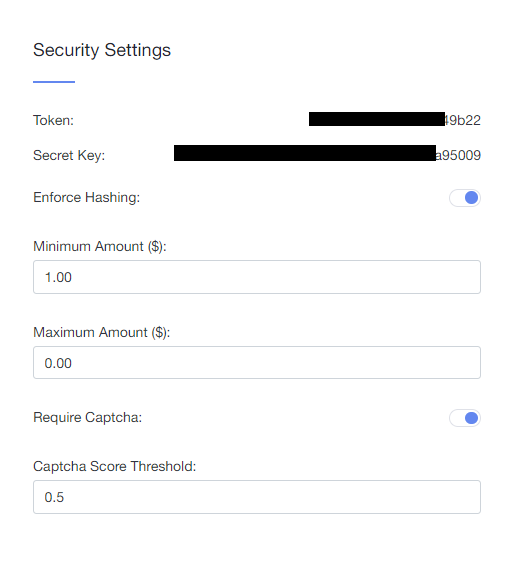
Updated 3 months ago